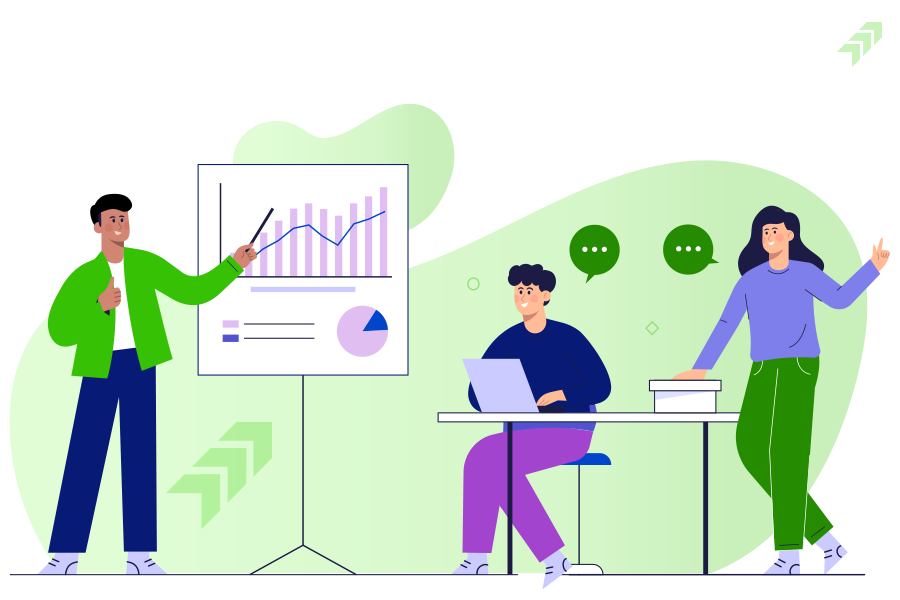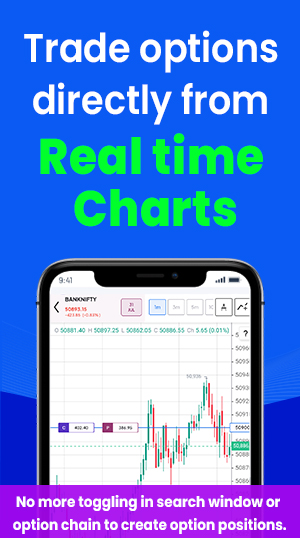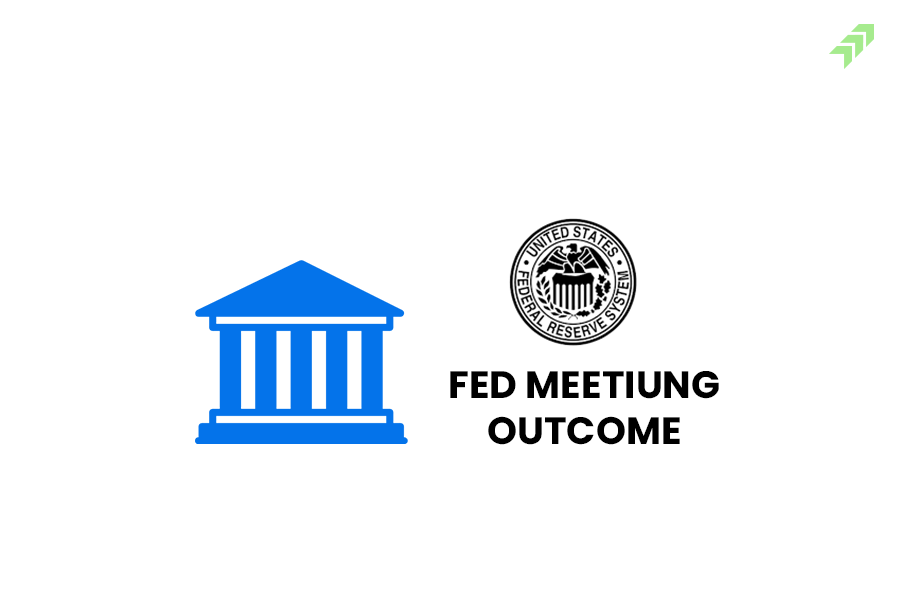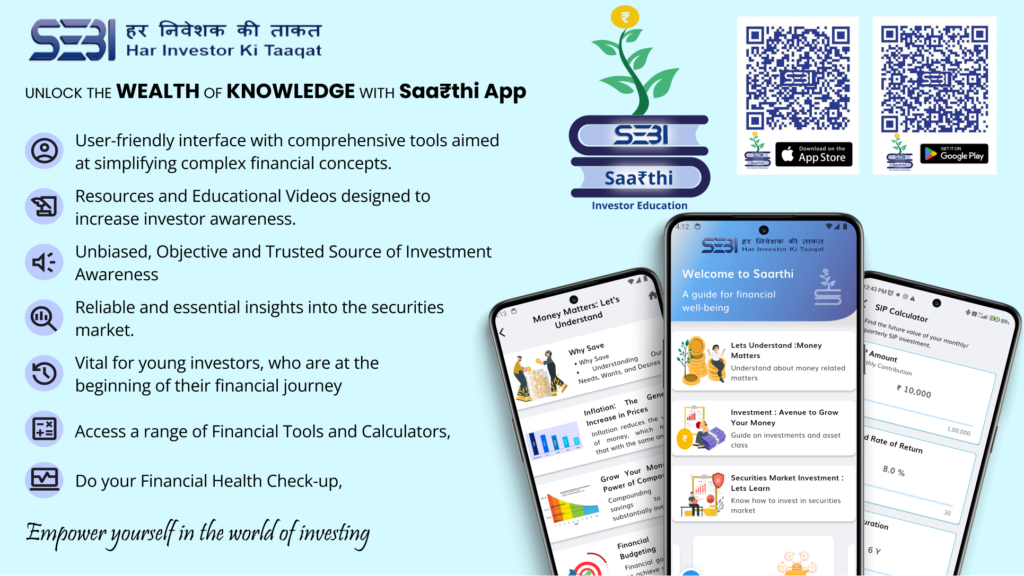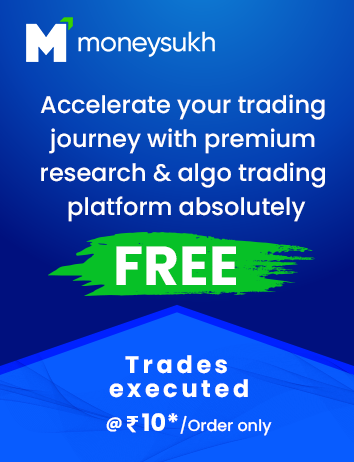Trading in the options directly through the graph is making the trading experience not only seamless but also more interactive with quick opportunities to place the orders or exit from your trade positions. Moneysukh Smart Options comes with such features to place your orders directly through the graph. And you can also exit from your trade position anytime with one click on the graph.
Also Read: What are the Top Features of Algo Trading in TradeRadar
Trading with smart options is very easy if you can understand the procedure and when you choose to place orders you should have access to the smart options through your broker. And if you are a customer of Moneysukh, you can access it through the Moneysukh Pro trading app. And once you have installed the trading app you can follow the steps given below to know how to place orders.
Steps to Place Orders in Smart Options:
Step 1: First of all choose the underlying index you want to trade or your orders.

Step 2: Suppose you want to buy 6 lots of 21500 CE of Nifty 50for intraday trading.

Step 3: Here you have to select the strike price of 21500 on the Y-axis point.

Step 4: Now top on C to start trading 21500 CE.

Step 5: Here you can swipe upside to initiate the buy trade position.

Step 6: Now you can get the option to choose the quantity visible in the lot size.

Step 7: Here you have to click on “INTRA” located at the bottom of the chart.

Step 8: After choosing the quantity and “INTRA” swipe right to place your buy order.

Step 9: On the graph at the Y-axis you can see your open trade positions.

How to Exit from Your Trade Positions in Smart Options?
Just like placing the orders, exiting from your trade position is also simple in the Smart Options mobile app. You have to follow the steps given below.
Steps to Exit from Trade Position:
Step 1: After entering into a trade position you can see at the bottom to exit from your trade position.

Step 2: To exit from all your trade positions just swipe to exit all positions.
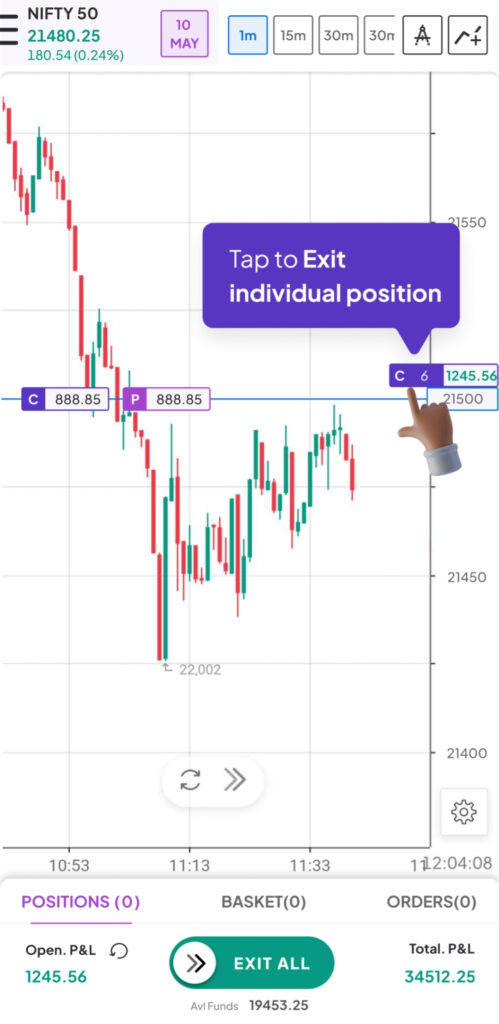
Step 3: To exit any individual position click on the trade position of a particular strike price.

Step 4: After selecting the individual position to exit all your trade positions just swipe up.

Step 5: To exit a few lots or partial trade positions swipe down.

Step 6: When you swipe down here you have to select the number of lots you want to exit.

Step 7: Now tap on the tick mark to exit from the selected trade position.

Step 8: Apart from that you can also exit from positions lists.

Step 9: At the bottom just click on “Open” under the positions list.

Step 10: Now swipe left on the selected position of a particular underlying.

Step 11: Here you can select part exit or exit to continue for the full exit.
How to Edit Your Trade Positions in Smart Options?
After placing your orders if you want to modify your orders you can edit your trade position directly from the graph area. At the bottom, you can find the position list from where you will get the option to edit or modify your trade position. Below you can find the stepwise guidance to edit your trade positions.
Steps to Edit Trade Positions in Smart Options:
Step 1: To edit your trade position click on positions at the bottom to view all your open trade positions.

Step 2: Click on “open” to open the selected trade position for editing.

Step 3: Now swipe right on the selected trade position to see more options.

Step 4: Now click on “Add More to add more lots” to this position.

Step 5: Here you can modify or edit the lot size or quantity.

Step 6: Now swipe to place your orders after modification.

Step 7: To convert your trade position from Intraday to Positional or vice-versa click on the convert menu.

Step 8: You can also edit your trade position from the strike price on the Y-axis.
Step 9: Click on the open trade position on the strike price at the Y-axis.
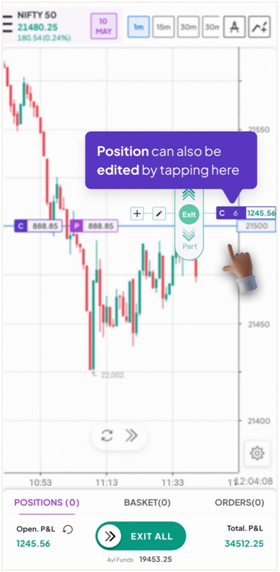
Also Read: Types of Orders in Option Trading in Algo with Order Placement Tips
Summing-up
Trading with Smart Options on Moneysukh’sPro online trading app you can place, edit or exit your orders from various options given on the graph area. To place the orders you just need to select the strike price, call or put and lot size. While for editing the orders you can open all your open positions and modify the lot size or convert the orders from intraday to positional or vice-versa.
Also Read: What is Strike Price in Options & How to Select Strike Price
To exit from all your trade positions either you can select any individual trade position of the selected strike price or exit partial lot size or can exit from all your trade positions. You can do it either by selecting from the bottom menu given to exit the trade position or can selecting the strike price call or put an open position on the Y-axis and just swiping to exit partially to full from your trade positions.
Also Read: How to Choose Call or Put Options and Which is Better
To enjoy these graph order placement features you need to open a trading and demat account with Moneysukh. Once you become a Moneysukh customer, you will get the best online trading platform through Moneysukh Pro and get free access to trading with Smart Options. Just log in with your registered email ID and enjoy one of the best trading experiences in the option market.